To-do's when (re)installing Ubuntu desktop on a Lenovo ThinkPad X1 Carbon Gen 8
15 Oct 2021 • 9 min. read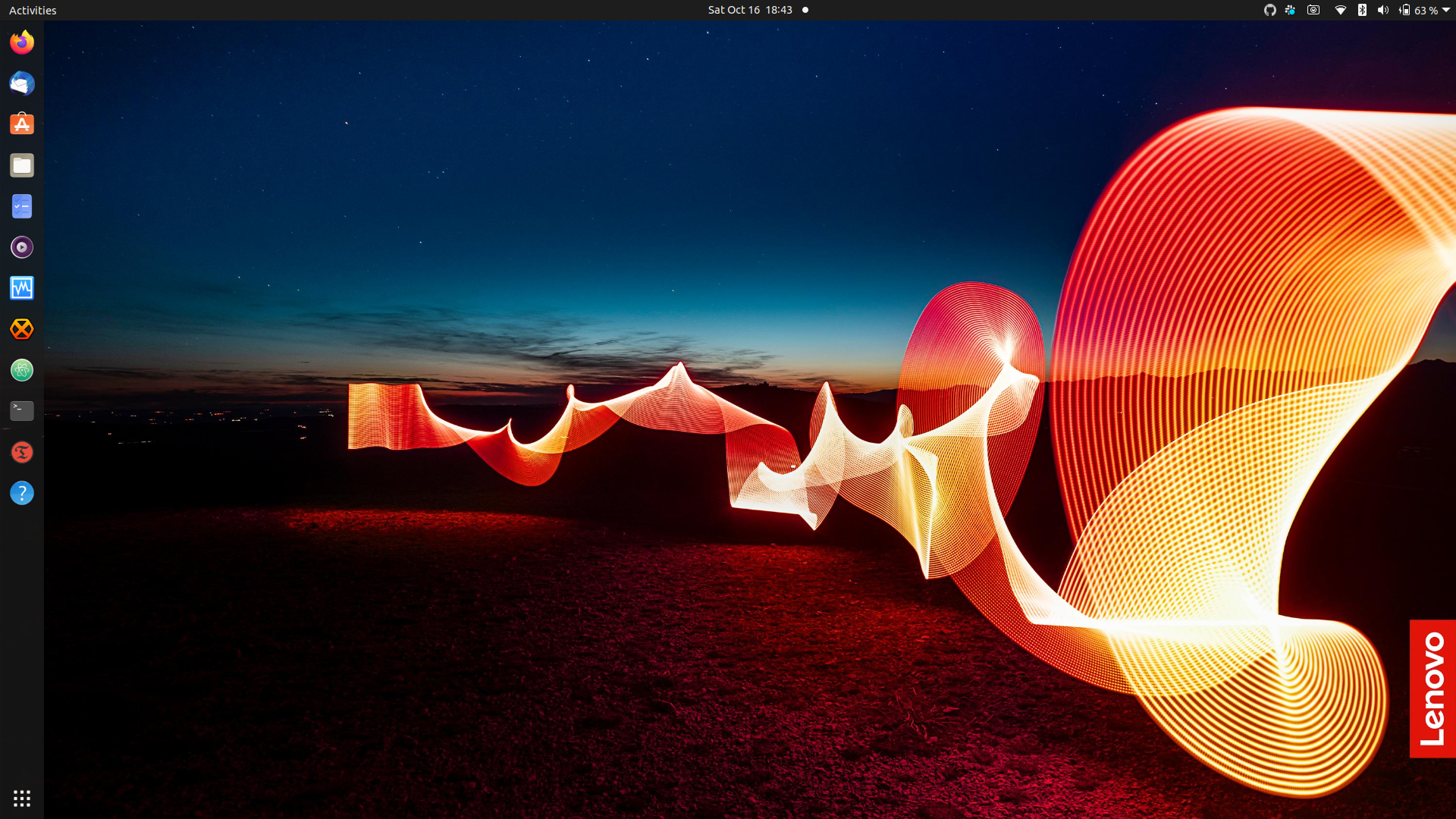
BIOS functions
Firmware updates
Lenovo sends out capsules which when running Ubuntu Update-Manager will be available for installation. Ref: Lenovo Knowledge Base.
Sleep states
The BIOS has 2 Sleep State options, which you can find in Config > Power > Sleep State.
The Linux option is a traditional S3 power state where all hardware components are turned off except for the RAM, and it should work normally.
The Windows option is a newer software-based “modern standby” which works on Linux (despite the name). One benefit to the Windows sleep state is a faster wake up time, a possible drawback is increased power usage.
Tested the Windows option > did not notice any major loss on battery time.
Software packages
My bash & zsh history output
$ sudo apt install ubuntu-restricted-extras
$ sudo apt install rkhunter
<> sudo rkhunter -c --noappend-log
$ sudo apt install clamav clamav-daemon
<> $ sudo systemctl stop clamav-freshclam
<> $ sudo freshclam
<> $ sudo systemctl start clamav-freshclam
<> $ sudo clamscan --recursive .
$ sudo apt install clamtk
$ sudo apt install clamtk-gnome
$ sudo apt install tmux
$ sudo apt install xclip
$ sudo apt install xdotool
$ sudo apt install devilspie
$ sudo apt install neofetch
$ sudo apt install curl
$ sudo apt install youtube-dl
$ sudo apt install hexchat
$ sudo apt install gimp
$ sudo apt install vim
$ sudo apt install python
$ sudo apt install git
$ sudo apt install htop
$ sudo apt install iotop
$ sudo apt install iftop
$ sudo apt install ttyload
$ sudo apt install ranger
$ sudo apt install trash-cli
$ sudo apt install shellcheck
$ sudo apt install whois
$ sudo apt install fzf
$ sudo apt install postfix
$ sudo apt install pcscd #needed for Yubico Authenticator
<> sudo systemctl status pcscd.socket
<> sudo service pcscd start
<> sudo systemctl enable pcscd
$ sudo apt install unrar zip unzip p7zip-full p7zip-rar rar
$ sudo apt install virtualbox virtualbox-ext-pack -y
<> $ sudo sh sign-vboxmodules.sh
$ sudo usermod -a -G vboxusers $USER
$ sudo apt install wireshark
<> $ sudo adduser **my username** wireshark
$ sudo apt install metadata-cleaner
$ sudo apt install steam
$ sudo apt install dino-im
$ sudo apt install dconf-editor
$ sudo apt install gparted
$ sudo add-apt-repository ppa:yann1ck/onedrive
<> $ sudo apt update
<> $ sudo apt install onedrive
<> $ onedrive --synchronize --verbose --dry-run
<> $ systemctl --user enable onedrive
<> $ systemctl --user start onedrive
<> $ systemctl status --user onedrive
$ sudo add-apt-repository -y ppa:teejee2008/ppa
<> $ sudo apt update
<> $ sudo apt install timeshift
$ curl -fLo ~/.vim/autoload/plug.vim --create-dirs https://raw.githubusercontent.com/junegunn/vim-plug/master/plug.vim
<> $ touch .vimrc
$ git clone https://github.com/powerline/fonts.git --depth=1
<> $ cd fonts
<> $ ./install.sh
<> $ cd..
<> $ rm -rf fonts
$ sudo apt update && sudo apt install ecryptfs-utils cryptsetup
$ curl "https://awscli.amazonaws.com/awscli-exe-linux-x86_64.zip" -o "awscliv2.zip"
<> $ unzip awscliv2.zip
<> $ sudo ./aws/install -i /usr/local/aws-cli -b /usr/local/bin
<> $ aws configure --profile **my username**
$ sudo apt install zsh
<> $ zsh --version
<> $ echo $SHELL
<> $ chsh -s $(which zsh)
$ git clone https://github.com/zsh-users/zsh-autosuggestions.git $ZSH_CUSTOM/plugins/zsh-autosuggestions
$ git clone https://github.com/zsh-users/zsh-syntax-highlighting.git $ZSH_CUSTOM/plugins/zsh-syntax-highlighting
$ sh -c "$(curl -fsSL https://raw.github.com/ohmyzsh/ohmyzsh/master/tools/install.sh)"
$ git clone https://gitlab.gnome.org/GNOME/sushi.git
<> $ cd sushi-3.38.0 (could be a newer version)
<> $ sudo apt install meson libevince-dev gir1.2-gstreamer-1.0 librust-gstreamer-audio-sys-dev librust-gstreamer-audio-sys-dev libgtksourceview-4-dev libmusicbrainz5-dev libwebkit2gtk-4.0-dev libgirepository1.0-dev ninja-build
<> $ meson builddir && cd builddir
<> $ sudo meson install
$ sudo apt install gufw
$ sudo apt install mupdf
$ sudo apt install dnsutils
$ sudo apt -y install net-tools
$ sudo apt install smartmontools
$ sudo apt remove --purge -y totem
$ sudo apt remove --purge -y rhythmbox
$ sudo apt remove --purge -y transmission transmission-common transmission-gtk transmission-qt
$ sudo apt update && sudo apt upgrade
$ sudo apt install mpv
$ sudo apt install ffmpeg
$ sudo apt install ffmpegthumbnailer
$ sudo apt install protonvpn
$ sudo apt install gnome-tweak-tool
$ sudo apt install gnome-shell-extensions
$ sudo apt install gnome-shell-extension-appindicator gir1.2-appindicator3-0.1
$ sudo apt install gnome-shell-pomodoro #/bin/gnome-pomodoro --no-default-window
$ sudo add-apt-repository -y ppa:libreoffice/ppa
<> $ sudo apt update && sudo apt install libreoffice
$ sudo apt install -y fonts-cascadia-code fonts-firacode
$ sudo apt install ttf-mscorefonts-installer
$ sudo snap install canonical-livepatch
$ sudo snap install kubectl
$ sudo snap install powershell --classic
$ sudo snap install slack --classic
$ sudo wget https://github.com/shiftkey/desktop/releases/download/release-2.6.3-linux1/GitHubDesktop-linux-2.6.3-linux1.deb
<> $ sudo apt install gdebi-core
<> $ sudo gdebi GitHubDesktop-linux-2.6.3-linux1.deb
$ sudo curl -O https://releases.hashicorp.com/vagrant/2.2.9/vagrant_2.2.9_x86_64.deb
<> $ sudo apt install ./vagrant_2.2.9_x86_64.deb
$ sudo apt install flatpak gnome-software-plugin-flatpak gnome-software
$ flatpak remote-add --if-not-exists flathub https://flathub.org/repo/flathub.flatpakrepo
$ sudo flatpak install flathub io.atom.Atom
$ sudo flatpak install flathub app.drey.Dialect
$ sudo flatpak install flathub ch.protonmail.protonmail-bridge
$ sudo flatpak install flathub ch.protonmail.protonmail-import-export-app
$ sudo flatpak install flathub com.github.IsmaelMartinez.teams_for_linux
$ sudo flatpak install flathub com.github.tchx84.Flatseal
$ sudo flatpak install flathub com.spotify.Client
$ sudo flatpak install flathub com.yubico.yubioath
$ sudo flatpak install flathub de.haeckerfelix.Fragments
$ sudo flatpak install --user flathub io.podman_desktop.PodmanDesktop
$ sudo flatpak install flathub org.gnome.gitlab.YaLTeR.VideoTrimmer
$ apm install pigments
$ apm install file-icons
$ apm install teletype
$ apm install atom-beautify
$ apm install todo-show
$ apm install expose
$ apm install emmet
$ apm install color-picker
$ apm install markdown-writer
$ apm install language-markdown
$ apm install language-powershell
$ apm install autocomplete-python
$ apm install language-batchfile
$ apm install language-vbscript
$ apm install language-reg
$ apm install minimap
$ apm install minimap-autohider
$ apm install autoclose-html-plus
$ apm install text-align
$ cd Documents
<> $ find . -type f -print0 | xargs -0 chmod -x
$ gsettings set org.gnome.desktop.privacy remember-recent-files false
$ gsettings set org.gnome.shell.extensions.dash-to-dock click-action 'minimize'
$ gsettings set org.gnome.settings-daemon.plugins.media-keys max-screencast-length 0
$ sudo nano /usr/share/applications/vim.desktop #remove gvim icon > NoDisplay=true
$ sudo nano /usr/share/applications/info.desktop #remove texinfo icon > NoDisplay=true
Resources:
- VirtualBox + Secure Boot + Ubuntu = fail
- vim-plug: Vim plugin manager
- Install Zsh, Oh-My-Zsh, Fonts-Powerline & Plugins (Ubuntu 18.04+)
- How to Use TimeShift to Backup and Restore Ubuntu Linux
- onedrive-abraunegg, free OneDrive Client for Linux
- Thunderbird and Hotmail
Note: dotfiles are available in this private repo.
Browser extensions
Add DuckDuckGo, Privacy Badger, HTTPS Everywhere, and Facebook Container. Do not use other sources!
System specifics
Hibernation modus aka deep sleep
Simply closing the lid will probably trigger deep sleep. Probe using the command line:
$ systemctl suspend -i
If not, upgrade to a newer kernel.
Low cTDP and trip temperature in Linux
This problem is related to ‘thermal throttling’ on Linux, which is set much below Windows values. It will cause your laptop to run slower than it could when under heavy stress.
Before attempting to apply this solution, make sure that the problem still exists. To do so, open a Linux terminal and run following commands:
$ sudo apt install msr-tools
$ sudo rdmsr -f 29:24 -d 0x1a2
If you see 3 as a result value (15 when running on the battery), you don’t have to do anything. Otherwise:
Warning - The next steps can cause serious issues on your system. See this page for more details.
- Disable Secure Boot in the BIOS (won’t work otherwise).
- Install the throttled fix:
$ sudo apt install git build-essential python3-dev libdbus-glib-1-dev libgirepository1.0-dev libcairo2-dev python3-cairo-dev python3-venv python3-wheel $ git clone https://github.com/erpalma/throttled.git <> $ sudo ./throttled/install.sh - Make sure that thermald is not setting it back down:
$ sudo systemctl stop thermald.service $ sudo systemctl disable thermald.service - If you want thermald permanently disabled, even after a package update:
$ sudo systemctl mask thermald.service - Verify that throttled is running:
$ sudo systemctl status throttled - Check again that the result from running the rdmsr command is 3.
Battery temperature levels
I use lower temperature levels to preserve battery life at the cost of performance. To change default values, edit your /etc/throttled.conf file, and set Trip_Temp_C for both battery and AC the way you want:
[BATTERY]
# Other options here...
PL2_Tdp_W: 40
Trip_Temp_C: 75
[AC]
# Other options here...
PL1_Tdp_W: 34
PL2_Tdp_W: 40
Trip_Temp_C: 90
Battery charging thresholds
There are a lot of theories and advisories about ThinkPad charging thresholds. Some say thresholds are needed to keep the battery healthy, some think they are useless and the battery will work the same just as it is.
I always stick with the following settings for my laptops (because they are mostly on AC):
Start threshold: 60% - Stop threshold: 65%
This means that charging will start only if the battery level goes down below 60% and will stop at 65%. This prevents my battery from being charged too often, and from being charged beyond a recommended level.
To achieve this for Linux based machines:
- Install this list of packages:
$ sudo apt install tlp tlp-rdw acpi-call-dkms tp-smapi-dkms acpi-call-dkms - Start the tlp service:
$ sudo systemctl enable --now tlp.service - After that edit the /etc/tlp file and change below values:
# Uncomment both of them if commented out START_CHARGE_THRESH_BAT0=60 STOP_CHARGE_THRESH_BAT0=65 - Reboot, run:
$ sudo tlp-stat --battery - Verify that the values are as you expected:
tpacpi-bat.BAT0.startThreshold = 60 [%] tpacpi-bat.BAT0.stopThreshold = 65 [%] - You can change these thresholds anytime, and apply changes typing:
$ sudo tlp start
Note: if you need your laptop fully charged, you can achieve that by running the following command while connected to AC:
$ tlp fullcharge
29/01/23: This post will be updated every time I commit changes to my system. One of these will be the future replacement of Atom with Pulsar Edit.